Saving a default RN Report view
If you apply the same filters to your RN Report, you can save the filtered report as a default view.
-
Login to the Contract Management Portal.

-
Click the Reporting tile.

-
Click the Explore icon.
Tip The Home screen displays reports that are Recents. These reports are those that you have opened. The screen also has reports that are Recommendations. These are reports that have been view many times and are trending.

-
Click the Operational Reports folder.
Tip You can click the Star icon to favourite the folder. Anything you favourite will be added to the Favorites screen and can be accessed by clicking the Star icon on the left.

-
Click the RN Report you want to run.
Note Along with the available RN Reports, there is also a Contract Variation Assistance Report that can be run when a contract is being varied. This report will assist with understanding what payments have been made.
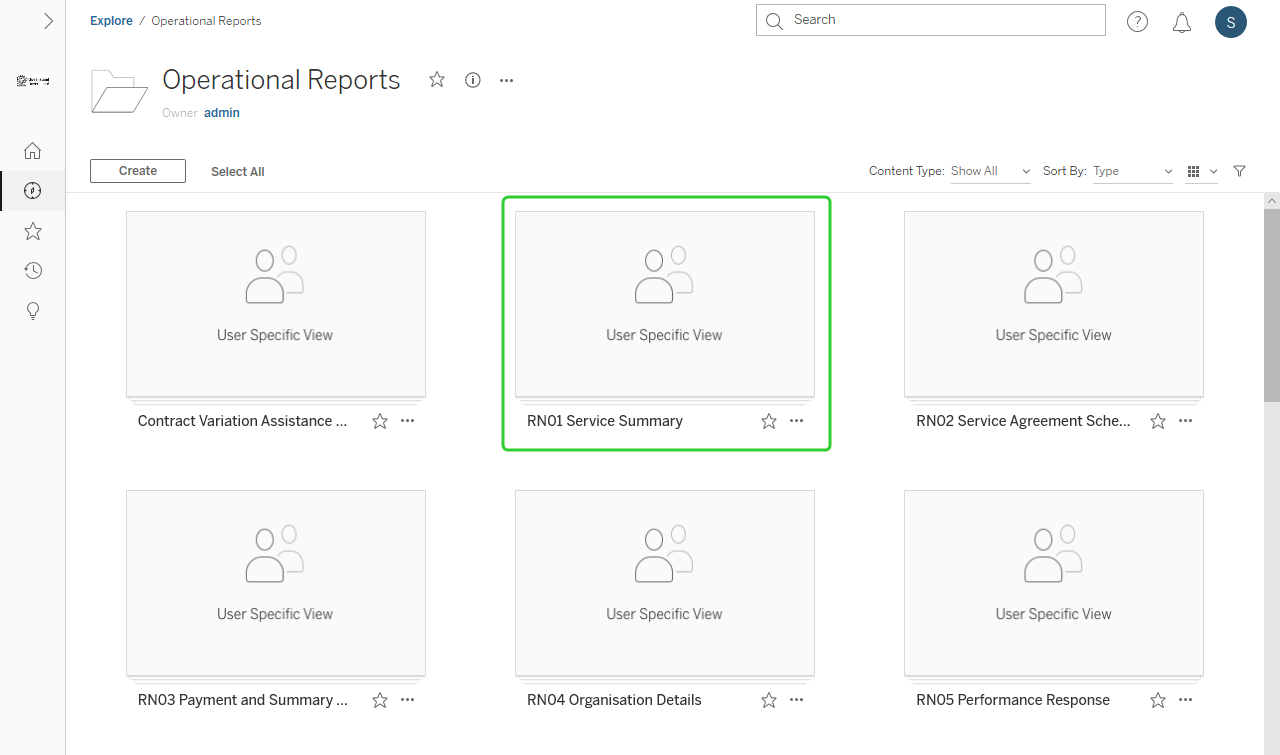
-
Click the selected RN report.
Tip Click the Star icon to favourite the report.
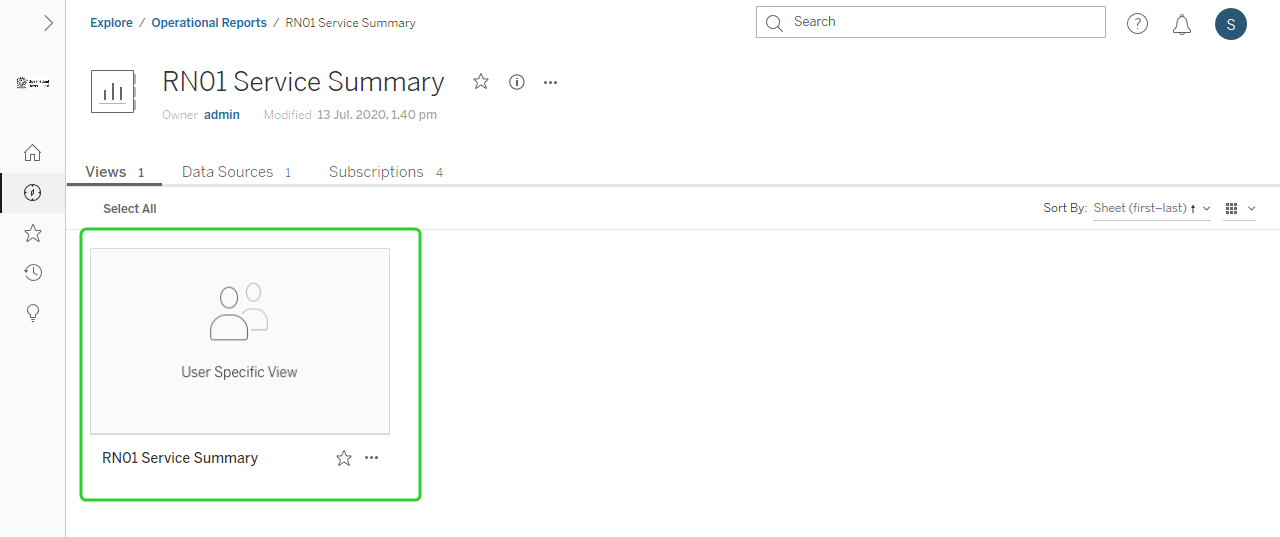
-
Use the available drop down lists and click Apply to filter the report information.
Note Each Operational Report has different options for filtering the available data.

-
Click View: Original.

-
Enter a name for the view and tick Make it my default.
-
Click Save.
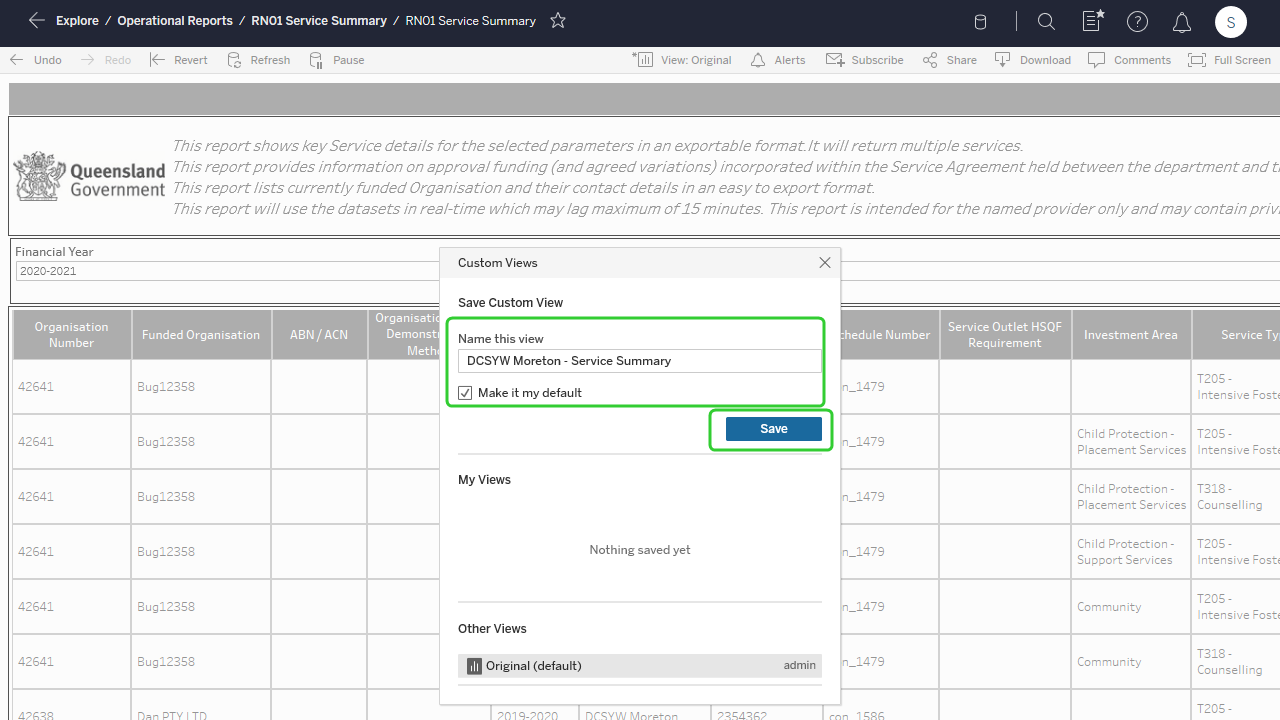
-
The view is now saved at the top of the screen.
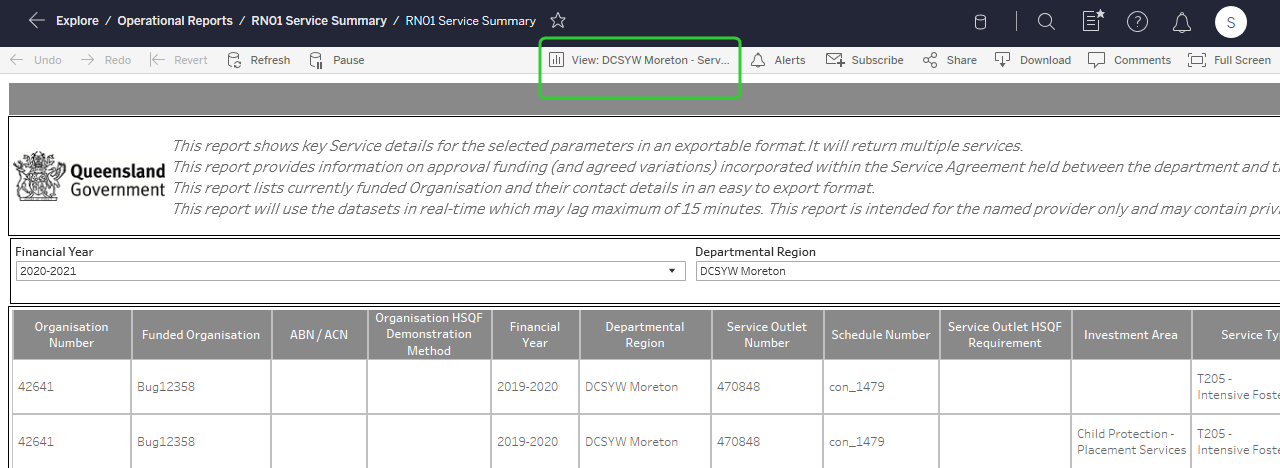
-
Click the View button to change or manage your views.
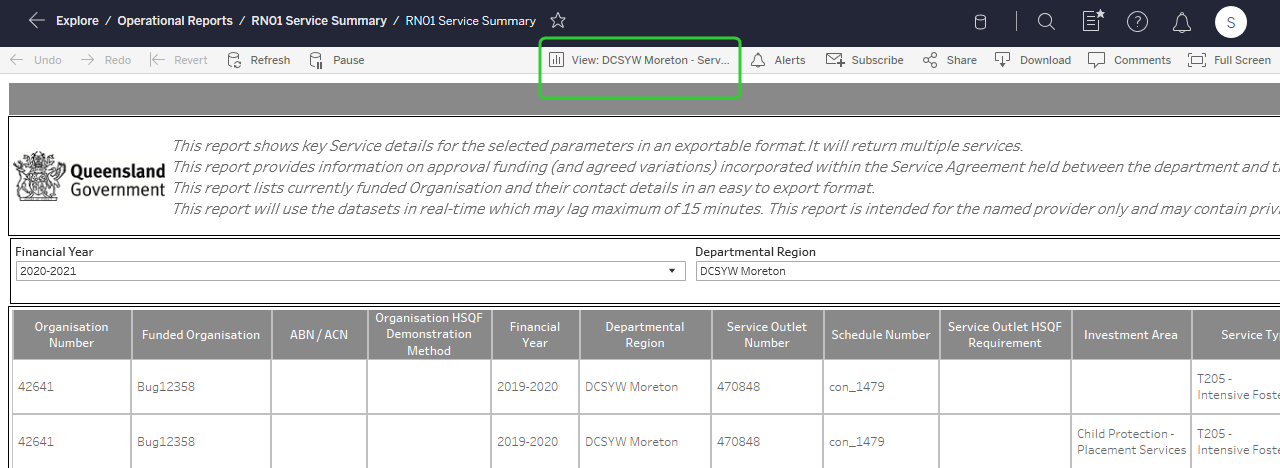
-
Click the Original view to display the original report view.

-
Click Manage Views to rename or delete your saved views.

-
Click the Rename icon to rename your view or click the Delete icon to remove your view.
-
Click the Back icon to return to the previous screen.
